Naturally the mail services support file uploading and downloading, but there is an Limit in that, When you are in Desperate it wont work.
The Files should not Exceed 25MB, if it exceeds well you cannot send.The mail services like gmail is not supporting the sending of larger files more than 25MB through Email
The Files should not Exceed 25MB, if it exceeds well you cannot send.The mail services like gmail is not supporting the sending of larger files more than 25MB through Email
So i am giving the Best Possible ways that you can send your favorite files in the need........
1) Send by File Sharing Website
Yes the Name itself says it all, the websites are for the Sharing of your Favorite files, there are many websites who can provide you free File Hosting.
Instead of uploading in gmail, upload your file in any file sharing websites like Medifire, 4Share, Rapidshare and so many in these list. Now just give the Download Link of your Uploaded file to your friends. Just a single click on that will give your friend to download the file easily.
Also see Remove Spam Mails in Gmail Automatically
I personally prefer to use the 4shared, it is best for the files more than 25MB, the maximum size it allows is 200MB
2) Send by using Yahoo mail
Yes the Yahoo is rocking in this, it will support to send the larger files more than 25MB, Why wont you try this great Email service
Go to yahoo and create an new email id if you did not have yet, if you have kindly log in to your account, and click the Attach Large files which is in application Bookmark.
Now select the file and upload it, then send via email sometimes a popup will come like Did you Login ? , Click the OK button and Login with your Yahoo account, after this you can send your Files Easily
3) Send by using Outlook
Outlook gives the direct and Easy way to send your files to your friend, Because the files more than 25MB will automatically moves to the Sky Drive Account
4) Send by using the Dropbox
The Dropbox is an easy application that will send you the files vie Email. The recipient do not have need to sign-up with the Dropbox account. I am giving the easy steps to send the Files by Dropbox, i mostly recommend you to use this because of my personal experience
- Go to the Dropbox and click on Download Button
- Install it and create an New account with your Email id
- Dropbox named folder will be created and drag the files in that folder
- To get the file link, Just right click on that file and Click on get link option
- After uploading the File you will get the message in task bar
- Now again click on the file in Folder and Click on get link option in Dropbox Menu
- A Browser Window will open which asks for the Email id and message that which you want to send with the File
- After the Writing of Email id and Message, just Click on the send button and the File is Sent Now
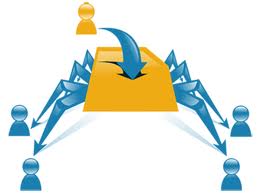
No comments:
Post a Comment